Actions
This is the action that I recorded to re-size an image, place a textured border on an increased canvas and place a drop shadow and bevel on the enclosed image.
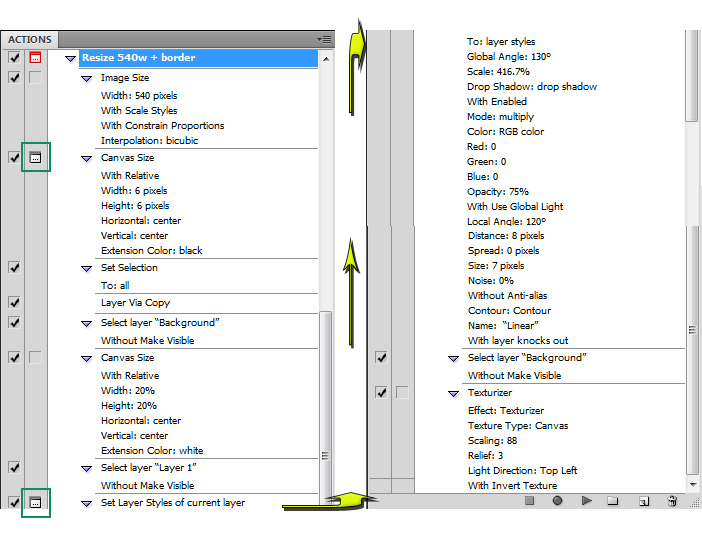
The icon that appears in the boxes in the second from left column in the Action Palette, inside the outlining green box, instructs the action to open the dialog panel for setting user controlled settings. In short order this action will create the following results.

Tab Images
These are working link tabs to the previous four lessons. Just click on any one of the tabs (images) to take you there.
These were intended to be working links where the color of the tab changed with hovering over the image. It quickly became harder than I had thought as it would have to be coded to bring up a different image for each of the five tabs. The swapping of background is much easier handled without the text applied to the image. I just might do that for the next levels of this 3 level course.
